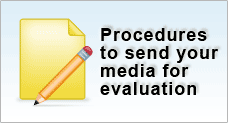Repair Corrupted Outlook Express DBX Mail
Email Corruption
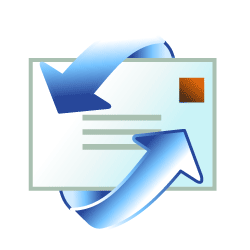 |
Email loss are largely attributed to DBX corruption. When you receive emails in your inbox, these messages are stored in a single file typically known as a DBX file. DBX files are suffixed with the DBX file extension and named correspondingly to the folder which the mails are contained in. When a corruption occurs to a DBX file, there are several ways of repair. This article will discuss two methods to recover a corrupted DBX file. The first method is the compacting method. It uses the compacting utility to compact and remove any inconsistency or redundant information within the DBX file. The second method is the transfer method which attempts to move all emails from a corrupted folder into a working folder.
Using the Compacting Utility
To start, follow these steps:- In Outlook Express, click Work Offline on the File menu to terminate any transmission
- In the Folder list, click on Outlook Express to ensure that no email or news folder is opened
- Close the Folder list by click the X in the upper right-hand corner of the list panel
- On the File menu, select Folder, and then select Compact All Folders.
This might take several minutes.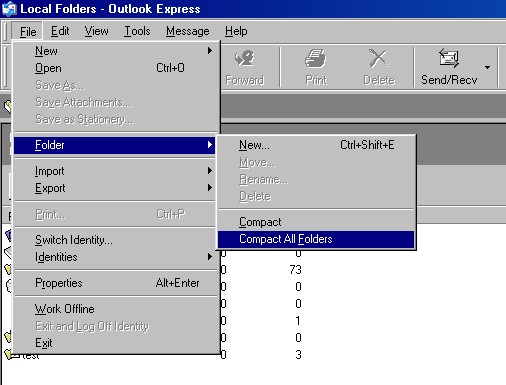
- If an error occurs, close Outlook Express, re-open it, and begin the process again from the top
![]()
Using The Transfer Method
To do this, follow these steps:- Open Microsoft Outlook Express
- Right click on Local Folders and select New Folder
- Type in: backup and hit Enter
- Select all the emails in the corrupted folder
- Select any email in the corrupted folder
- Press CTRL + A to select all
- Right click on the highlighted mails and select Move To Folder
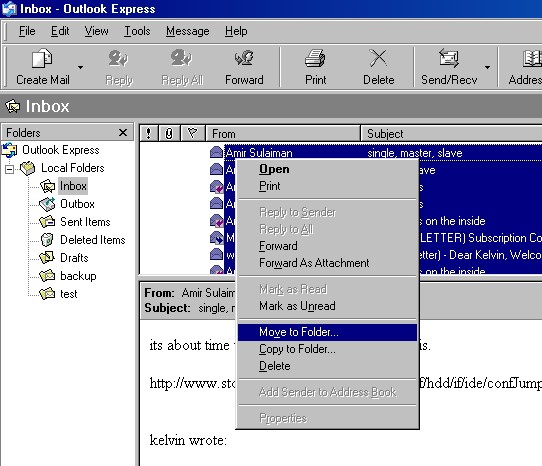
- Select the backup folder and click OK
- Delete the corrupted folder and rename the backup folder to the corrupted folder's name
![]()