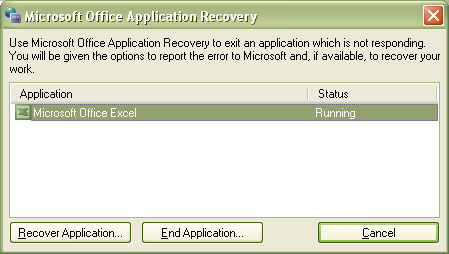Recover From Microsoft Excel Workbook Corruption
Observations
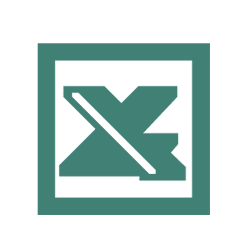 |
Microsoft Excel workbook files do not open correctly. You may receive the following error message:
- Cannot find the file or one of its components. Make sure the path and filenames are correct and that all required libraries are available.
Possible Causes
The workbook files are corrupted.
Resolution
These are several methods to recovering corrupted Excel files.Backup the copy before attempting the recovery |
|
Use the "Open and Repair" Command |
This method is the primary method of file recovery in Excel 2002 and later versions. To do this, follow these steps:
|
Open the File in Word or WordPad |
This method does not recover any module sheets, dialog sheets, chart sheets, macro sheets, or any embedded charts and only the results of those formulas that are currently in the cells. To do this, follow these steps:
|
More Information
This article only applies to:- Microsoft Excel 2002
- Microsoft Excel 2003