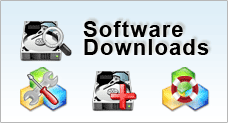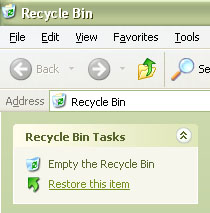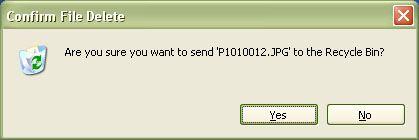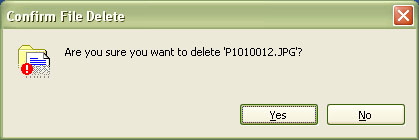| Related Topics | |||||
| Loss of Data Files | Data Corruption | Fixing Bad Sectors on Hard Disks | |||
![]()
Loss of Data Files
Search for the File |
If you remember the file name, look for it under the search functions for Windows or Mac. There might be a chance that you didn’t delete the file, but instead dragged it into another folder. At least confirm that the required files are indeed lost before proceeding to next stage. |
Check your recycle bin |
|
Emptied Recycle Bin |
|
| Solution |
In this case, Your deleted data is still residing in your disk and you need to stop any data writing process to the same disk partition to ensure a successful recovery.
|