2GB PST Outlook File Size Limitation
In the case of the PST file being corrupted due to the 2GB size limit, you will receive the following error messages:
- Errors have been detected in the file. Quit all mail-enabled applications, and then use the Inbox Repair Tool
- Outlook.pst cannot be accessed - 0x80040116.
![]()
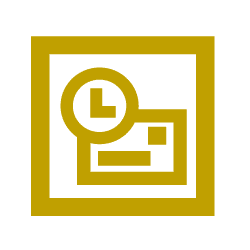 |
The Oversized PST And OST Crop Utility is available for download from Microsoft to solve this. It works with using the Oversized PST And OST Crop Utility followed by the Inbox Repair Tool. The crop utility deletes about 25 MB of data from the PST file to bring the file back to usability and for the Inbox Repair Tool to further the file. The only drawback is that you will not be able to control what data you will lose when using it. Some degree of damage to your data is expected.
To start, follow these steps:
- Download the tool from Microsoft
- After downloading the file, execute the 2gb152.exe file package
The following files will be extracted to the folderMsstdfmt.dll
Msvbvm60.dll
Pst2gb.exe
Readme.rtf
Readme.txt - Launch the Pst2gb.exe program
- Click Browse to select the oversized PST file, and click Open
- Click Create
- Select the name and location of the truncated data file that you want to create, and then click Save
- Enter the amount of data to truncate in the PST file
You receive best results when you set size between 20MB to 25MB. If it does not work, repeat the process and increase the amount of MB each time until the process is successful.
- When the PST file is truncated, run the Inbox Repair Tool recovery process on the file
- Replace the recovered PST file with the corrupted copy and launch Microsoft Outlook
- If the file does not open, discard the truncated .pst file, and repeat the process with the original .pst file. Truncate some more data and repeat the process again.
More Information
In an event when you receive the following error message while using the Oversized PST And OST Crop Utility:- Run-time Error '713': Class not Registered. You need the following file to be installed on your machine - MSSTDFMT.DLL
Follow these steps to resolve the error:
For Windows 98/ME User |
|
For Windows 2000/XP User |
|
This article applies to
- Outlook 2000
- Outlook 2002
- Outlook 98
- Outlook 97

