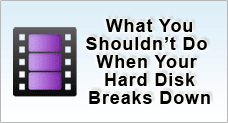Maintaining your System
Perhaps you have handpicked the finest computer from the I.T mall, selected the fastest processor and graphic card and slammed in few gigabytes of memory. So you thought to yourself that your machine is probably going to sustain you for the next 5 years. But little did you discover that some 6 months down the road, your computer is behaving like a Pentium 2 computer, perpetually flustering you with its choppy images, frustrating pop-ups and tremendous slow disk access. Gradually, your computer crashes and all your data is lost on one fine afternoon.
AND SO YOU WONDER -WHAT IS THE PROBLEM HERE ?
One thing you have probably missed out on is the need for system maintenance. The basic routine maintenance comprises of the 3 basic processes:
- Data Backup
- Malware Maintenance
- Disk or File System Maintenance
Let us address each of the processes in detail so that you can better understand how you can apply them in your system to extend its longevity.
WHAT IS DATA BACKUP?
Backing up basically means to create a redundant copy of a data so that in case anything should happen to the original data, you have a spare copy. This is typically a simple thing to do.Firstly, you must ask yourself why should you back up the data or system.
If you feel that you should backup your valuable data, then you should decide and select what are the data to be backup. Depending on your needs, you may choose to backup your windows registry, or your Outlook Express mail data, or even your windows security keys.
Windows operating system's friendly interface allows you to drag and drop computer files from one storage device to another. And this can be as simple as copying a document file from your desktop into a floppy diskette or thumb drive.
But when these files gradually grow overtime, you may need to seek help from archiver utilities such as Winzip which enables you to compact your files into a single compressed file. You can then break up this large file into several pieces to be stored in several mediums such as a span of CD or DVD-Recordable.
Winzip also allows you to protect your file with encryption and a software password to prevent any unauthorized access. There are a number of backup methods you could use.
WHAT IS MALWARE MAINTENANCE?
Malware refers to any kind of malicious codes, objects or content that infiltrates your computer, resulting in damage and causing your system to act in an undesirable manner. Commonly, these include viruses, spyware, worms, trojan horses, spams and many more. When you're infected, you can lose your privacy, confidential data and access to your system when software and hardware are damaged. Fortunately, there're a couple of preventive measures you can take to protect yourself from malware.Firstly, you absolutely require a working Anti-Virus scan running in your computer. This is the only one thing that you should never compromise if you frequent the Internet. Running a system without an Anti-Virus scan is practically risking your computer to 90% of all kinds of software attacks. In some cases, your hardware can fail due to a virus attack. Remember the CIH virus that attacks the computer flash BIOS that resulted in tremendous business damage during 2001?
Also, having a virus scan residing in your computer is as good as zilch if you do not take time to update the scan engine and virus pattern files. Every week, virus signature files are released for download to equip you with the latest protection. See more on how to remove virus and spyware.
![]()
Next, the choice of websites you visit plays a major factor. Certain websites contain malicious active content such as Javascript and VBscript that automatically infects your computer when they are downloaded into your computer without your knowledge and consent. (That's why they're known as spywares) If you have experienced new icons appearing in your system tray or desktop, this may be a sign that your computer has been infected.
Thankfully, those malicious active content usually lurks in pornographic and hacking websites. So if you can refrain from them, you generally safe. Nevertheless, if it is absolutely necessary to visit these sites, always disable ActiveX content running in your Internet options.
Lastly, avoid downloading, executing software or mail attachment that you are uncertain.As a rule of thumb, do not even consider opening an attachment unless the file is from someone you know and the message makes meaningful references to the file.
![]()
Okay, say you have accidentally downloaded an executable file into your computer and you are pondering if you should run it because a reliable colleague has sent it to you. But you notice that the file has a weird file name such as meetingsxpzss.jpg.exe. But you are told that it is crucial that you read it now.
One thing you can do at this point in time is to scan the file for any virus infection before you attempt to open it. If the scan shows nothing, it's probably a safe file. But then again, it may be a new virus yet to be updated in your virus scan. You can either wait and apply the next virus signature update and perform a second scan or risk it all, cross your fingers and open the file.
If you ever decide to do this, you can take an extra step to protect your organization by disconnecting from your network during the process. If you suspect you have been infected, try to remove the spyware or virus immediately before they propagate to harm your entire system or network.
Always make it a point to update latest operating system or software patches to shield against any security issues.
DISK MAINTENANCE
Did anyone tell you that your hard disk is a pretty tricky machine? When you first installed your operating system, you may be pleased to know how smooth and efficient your software applications are running. But gradually, it slows down and this bothers you. What truly causes the dip in performance? You may argue that your disk is just a couple of months old. This has much to do with the way you operate on your system.
Try to imagine a big tool bucket filled with gadgets. Initially, the bucket only contains a few spanners, a hammer and some screws. So every time you search for a particular item, it is relatively easy to find. But soon as you keep pilling the bucket with all sorts of items and especially when the amount of items grows, you'll discover that you may need more time just to search for a particular screw head. In such cases, uninstall any unnecessary software and defragment your disk. Typically, your system performance will dip when the amount of data in your hard disk starts to grow.
Next, would you be surprised if I were to tell you that 30% of your data in your computer may be junk files? Temporary files are stocked up in your computer each time you browse the internet or perform an installation. Most programs clear these files away after it exits but unfortunately, software that are poorly written do not. Thankfully, Microsoft Windows comes with a couple of useful utilities which helps to solve some of these problems.
![]()
The disk defragmenter packs your data neatly to facilitate quick accessibility. Disk Cleanup does the job of scanning and removing all redundant temporary files. Unnecessary startup files could also be cleaned up.
And to cope with physical error such as bad sectors, ScanDisk helps to repair and recover any data lost due to mild data corruption.Your could also fix minor system file corruption or repair the corrupted system files essential for the system operation. If you suspect the installed software is giving you problems, try to repair the software corruption.
So now you see that there is more to just picking and plunging a speedy hard disk drive into your computer. Healthy and regular disk maintenance practice can greatly benefit your system and data.