Remove Unnecessary Startup Programs
Some applications are automatically configured to load each time you boot into Windows. These programs are usually represented by icons that are loaded in your system tray (the panel located at the bottom right corner of your screen). Most of which are unnecessary and tend to take up unnecessary system resources which often slow down your computer. Microsoft provides a tool called the System Configuration Utility that enables you to configure the programs to be loaded during startup.
To use this utility, follow these steps:
- Click Start, point to Run
- Type in: msconfig
- Click on the Startup tab
- A list of options indicate the programs that start up each time you load Windows.
- Tick only those that are necessary and click OK
- You'll be prompted to restart your computer. Click Restart
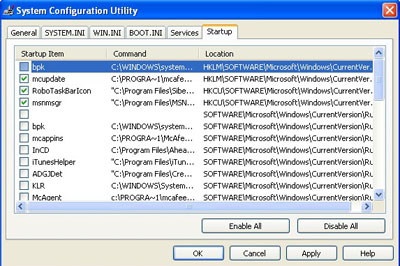
If you're a Windows 2000 and Windows NT users, you can still use the same program msconfig.exe. Since Microsoft did not include the utility in these two versions of Windows. Once you have downloaded the file into your computer, follow these steps:
- Unzip the file
- Copy the msconfig.exe file into the C:\winnt\system32 folder
- To access the utility, click Start, select Run and type in: msconfig
Ignore the error messages about not being able to find the following files: - config.sys
- autoexec.bat
- win.ini
- system.ini

