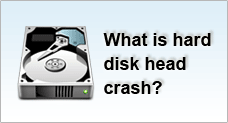How to back up data from Microsoft Outlook 2003
How to backup:
- Calendar
- Contacts
- Tasks
Microsoft Outlook stores e-mails, contacts, appointments, notes, and tasks in a .pst file.
These .pst files can be found in two places. Either in a Personal Folder which is in your hard disk or in a mailbox located on the server (if you are using Microsoft Outlook together with Microsoft Exchange Server). But we will not be covering on Microsoft Exchange Server here.
The back up data from Outlook can be read on another computer or from another hard disk.
![]()
How To Backup .PST File?
- Exit from any messaging programs such as MSN Messenger, Microsoft Windows Messenger, Microsoft Outlook or Microsoft Exchange.
- Click Start > Settings > Control Panel.
- Double-click on the Mail.
- Click on Data Files
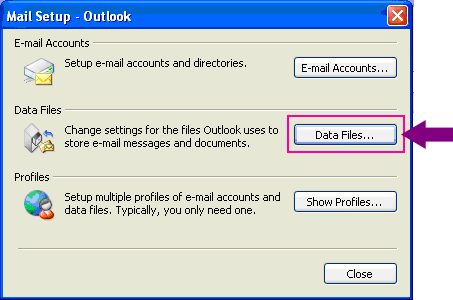
Things To Note:
- Although Personal Folders is the folder name by default, it may have a different name.
- If you have more than one Personal Folders, you must back up all of the .pst files separately.
- Click on Settings (or double-click on the folders), and take note of the file name and copy the file path listed.
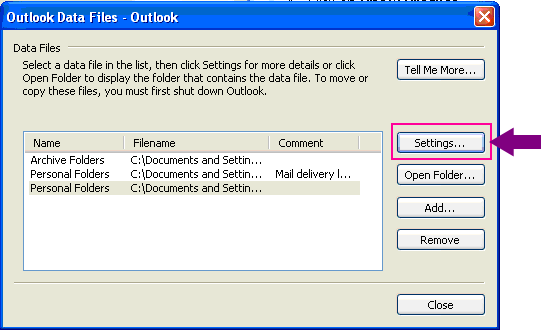
(click on image for larger resolution)
- The .pst file contains all the date stored in the MAPI folders that are used by Microsoft Outlook.
You can reduce the size of a .pst file by clicking on Compact Now.
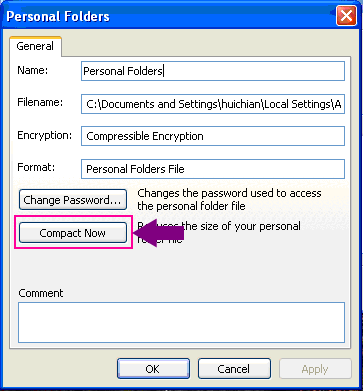
- Exit from all the Properties windows.
- Open Windows Explorer or My Computer and copy the file path from Step 4. There you would find all your .pst files to back up.
- To restore the files, simply copy back the files from the backup copy. Make sure that the Read-Only attribute is unchecked. Else you will receive the following error message:
"The specified device, file, or path could not be accessed. It may have been deleted, it may be in use, you may be experiencing network problems, or you may not have sufficient permission to access it. Close any applications using these files and try again."