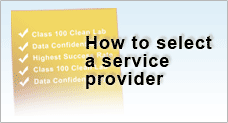ADRC Hard Disk Checker Menu |
|||||
| Download Page | User Guide | Software Release History | |||
| License Agreement | Software FAQ | ||||
User Guide
ADRC Hard Disk Checker is a free disk utility that checks the health of your hard drive. It scans your hard disk for bad sectors and alerts you if the media does not have optimum usability. With this software, the user can either choose to scan a specific partition or an entire hard drive.
ADRC Hard Disk Checker can also be used to check the health or bad sectors of other types of data media, such as floppy disks, flash drives, magnetic tape etc.
The hard disk checker is easy to use and would be suitable for users of any technical background or level but is also useful even for computer experts. This software complements the ADRC Data Recovery Tools which allow the user to recover files from a hard disk with bad sector.
This software is absolutely free! We’d like to offer you the software with no hidden or direct charges. You can download and use a fully functional copy of the program. There will be no spyware of adware installed by using the software. It will not give any pop-up ads or any form of subscription to mailing lists.
This program is designed to be compact “green-ware”, with no installation needed. In fact, the program is less than 96 kb and you could even store it in a floppy and run it independently.
If you are happy with the utility, share the information with others about ADRC Hard Disk Checker or place to link to our download home page.
Love or hate our software?
We like to hear from you! Help us improve so that we can serve you better.
How to |
From the drop-down menu near the top, select "PHYSICALDRIVEX" where X is 0, 1, 2 etc. that corresponds to your physical disks. If you have more than one hard disk drive, the second drive will be displayed as "PHYSICALDRIVE1" and the third drive will be displayed as "PHYSICALDRIVE2".
|
From the drop-down menu near the top, select the media / partition drive letter. E.g. "C:\" If there is an error on your hard disk, the software will alert the user and the user may choose to stop or to continue the scan. If the disk scan is stopped, in the next run, the program will remember the checkpoint position and you could select to start from the previously stopped position or start from beginning again. Very often, the bad sectors of disk media could be "masked" or "hidden" from the operating system after a full disk format and data disk may appear perfectly normal as long as the bad area is never "visited". The presence of bad sectors on disk need not be a strong reason for imminent failure. However, we feel that the costs of hard disks are cheap and you may not want to continue using the disks with hidden bad sectors. After all, a perfectly good disk should have no bad sectors to start with. |
Quick check feature allows the user to briefly scan the date media which takes a fraction of time of a full scan. It is able to detect problems if the bad sectors are in significant quantity. Near the bottom of the interface is a check-box labeled as "Quick Check". |
Log export allows the user to save the detailed result of a scan into a text file. To export the log, click the "Export" button after completing a scan. |